Skype အေကာင့္ေတြကို
တစ္ခုမက ဖြင့္သံုးႏိုင္တဲ့
နည္းပညာေလးတစ္ခုကို
မွ်ေ၀ေပးခ်င္ပါတယ္
Skype ဆိုတာကလည္း
လူသံုးမ်ားတဲ့ Social Media
တစ္ခုလို႔ဆိုရေလာက္တဲ့ ပ႐ိုဂရမ္တစ္ခု
ျဖစ္ပါတယ္ ...
ဒါေပမယ့္ စက္တစ္လံုးမွာ Skype အေကာင့္တစ္ခုတည္းကိုပဲ
ဖြင့္သံုးခြင့္ရွိတာေၾကာင့္ အခ်ိဳ႕ေသာ User ေတြအတြက္
ၾကဴႏိုင္ခြင့္ နည္းပါးတာေတြ ရွိလာပါတယ္ ... :D
ကဲ .. ကြန္ပ်ဴတာတစ္လံုးတည္းမွာ Skype အေကာင့္ေတြ ႀကိဳက္သေလာက္
ဖြင့္သံုးႏိုင္တဲ့ နည္းလမ္းေလးကို စလိုက္ၾကစို႔
ဘာမွလည္း Pro အဆင့္ နည္းပညာေတြ မပါပါဘူး ..
အရင္ဆံုး ေအာက္ကေဆာ့၀ဲေလးကို ေဒါင္းယူၿပီး Install လုပ္လိုက္ပါ
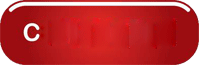
ၿပီးရင္ေတာ့ ပ႐ိုဂရမ္ကို ဖြင့္လိုက္ၿပီး ပြင့္လာတဲ့ထဲမွာ
ကိုယ္ဖြင့္ခ်င္တဲ့ Skype အေကာင့္ရဲ႕ username နဲ႔ password ကို ထည့္ၿပီး
Add ကိုႏွိပ္ေပးလိုက္ပါ ..
အေကာင့္အားလံုး Add လုပ္ၿပီးရင္ေတာ့ Exit ကို ႏွိပ္လိုက္ပါ
ၿပီးရင္ Start >> All programs ထဲကေန Seaside ပ႐ိုဂရမ္ကို ဖြင့္လိုက္ပါ
Windows 8 မွာ ေတာ့ Windows logo ပံုကီးနဲ႔ F ကီးကို တြဲႏွိပ္ၿပီး
Seaside ပ႐ိုဂရမ္ကို ရွာဖြင့္ႏိုင္ပါတယ္
ပ႐ိုဂရမ္ပြင့္လာတာနဲ႔ Add လုပ္ထားတဲ့ Skype အေကာင့္ေတြ ပြင့္လာပါလိမ့္မယ္
ကဲ .. အဆင္ေျပပါေစဗ်ာ
အိုင္တီမုဆိုး
How To Use Multiple Skype Accounts In One Computer
1) Download Seaside Multiple Skype Sessions form the below link.
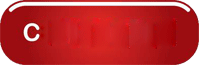
2) After downloading it, extract the compressed file using Winrar then launch SeasideSetup.exe
3) Now simply keep pressing Next in the setup, and then click Finish to complete installation
4) Now after finishing the setup, open Seaside Multi Skype Launcher
5) Now to add a new account, Type the User Name and Password then click Add
6) After adding the accounts you would like to connect to, Click Exit
7) Go to the start menu and open Seaside Start Multi Skype Now
Note: For Windows 8 users, simply Press Windows + F then search for Seaside Start Multi Skype Now
8) Done! It will automatically open your skype accounts and you're logged in as multiple users at once.
Be enjoy! :)


No comments :